Original Sound: Improving Your Audio Quality on Zoom for Live Recitals
In preparation for recitals, we recommend to adjust your Zoom settings to get the best audio quality possible.
Zoom treats loud music as background noise and tries to mute it. That means that when we talk on zoom it sounds good, but when we play the violin, the sound gets distorted.To get a good sound on a Zoom recital, please follow the following steps:
Start by opening the Zoom application on your desktop.
1. Click Audio settings

- Make These Changes to the Audio Settings
Scrolling down on the audio settings page, mark the settings as follows:
• Automatically adjust microphone volume - Unchecked
• Volume level - Medium-high
• Original sound for musicians - Selected
• High fidelity music mode - Checked
• Echo Cancellation - Checked
The Audio Settings menu:

3 - Enable Original Sound

Selecting the "Original sound for musicians" option in the audio settings panel will give you the ability to enable it on the video window, but it still defaults to being switched off.
Switch it on, and you're good to go.
Happy performing!
If you're using your mobile version of Zoom (Android or iOS), you'll find the option here:
1. Click on More

2. Click on Meeting (Android) / Audio (IOS)
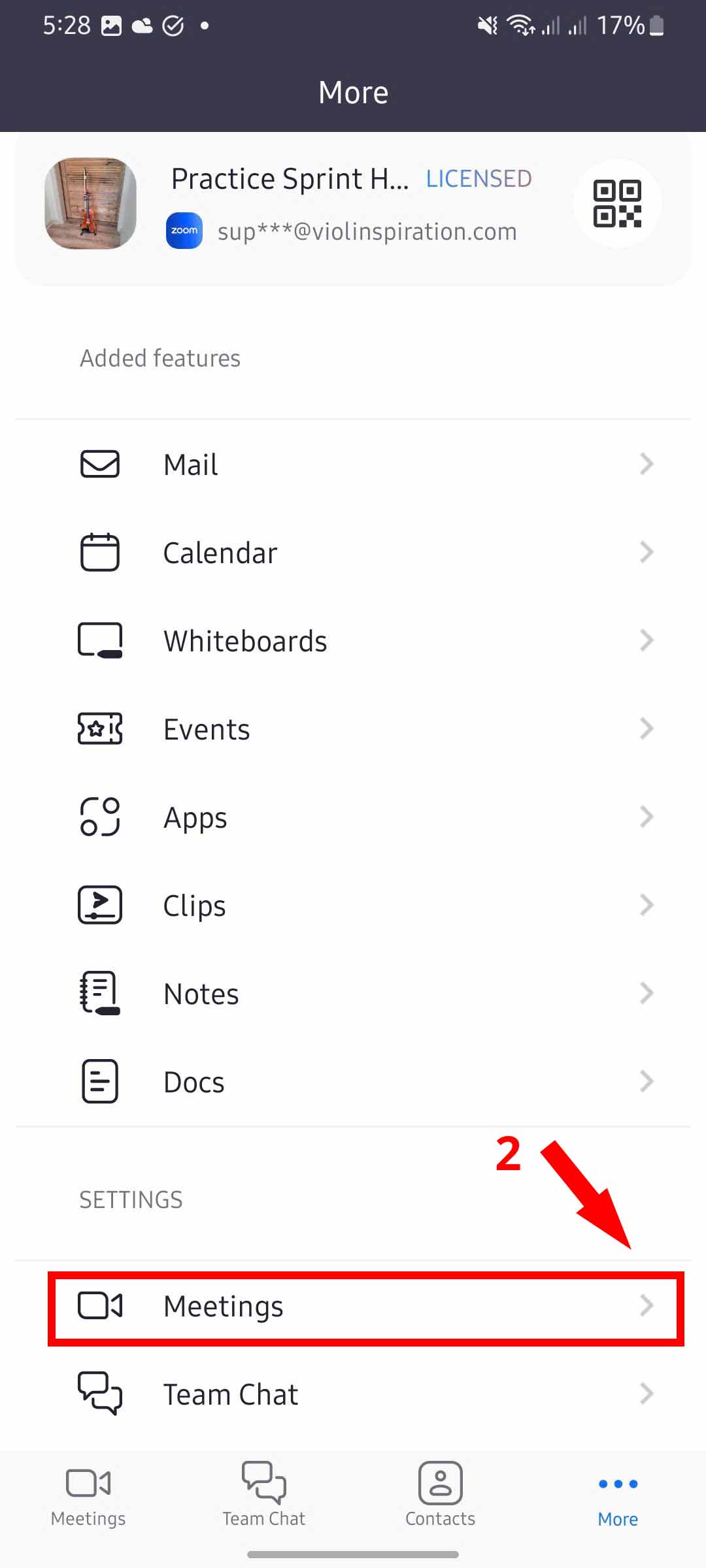
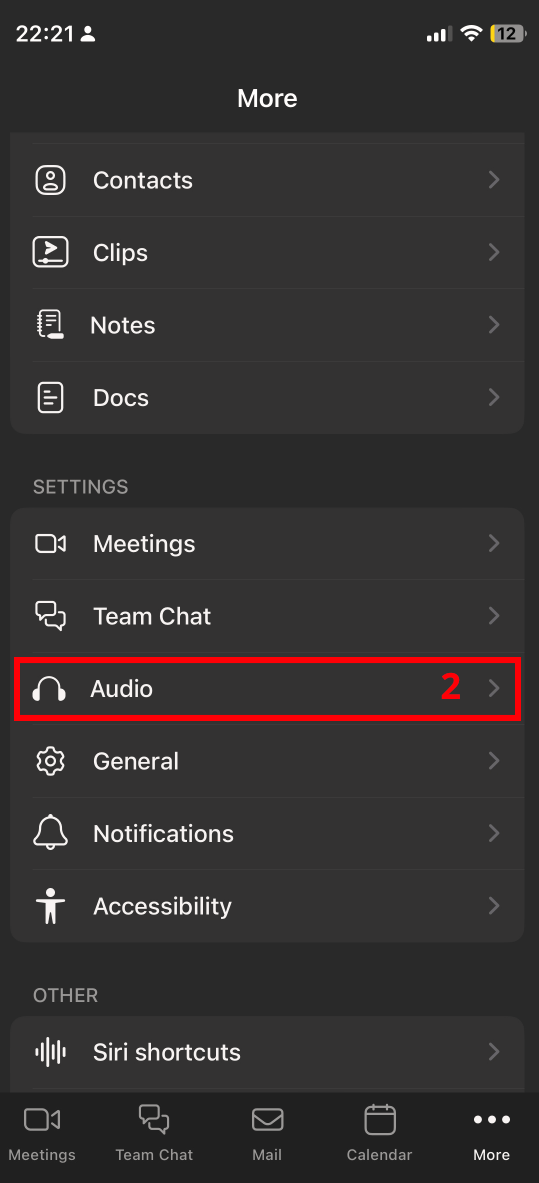
3. Switch on (green color) "Use original Sound".

4. In the meeting scroll to the right and click on "More"

- Enable Original Sound

If you're using your iPad version of Zoom, you'll find the option here:
1. Click on More

- Select Audio
- Select Original sound and click close

- Join the meeting and Enable Original sound

Good luck!
